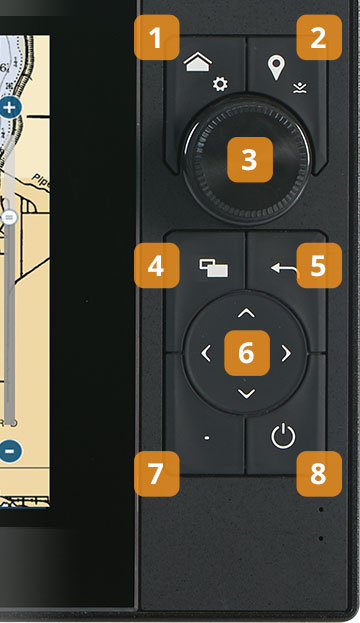Because finding your
HAPPY PLACE
shouldn't be difficult
- User Interface -
That’s why we made it as
EASY TO USE
as your phone!
We listened to you and worked tirelessly to make NavNet TZtouch3 the easiest MFD on the market to use... bar none. With edge-swipe features and single-tap menu options, you’re never more than a tap or swipe away from what you want to see or do. It’s that simple.
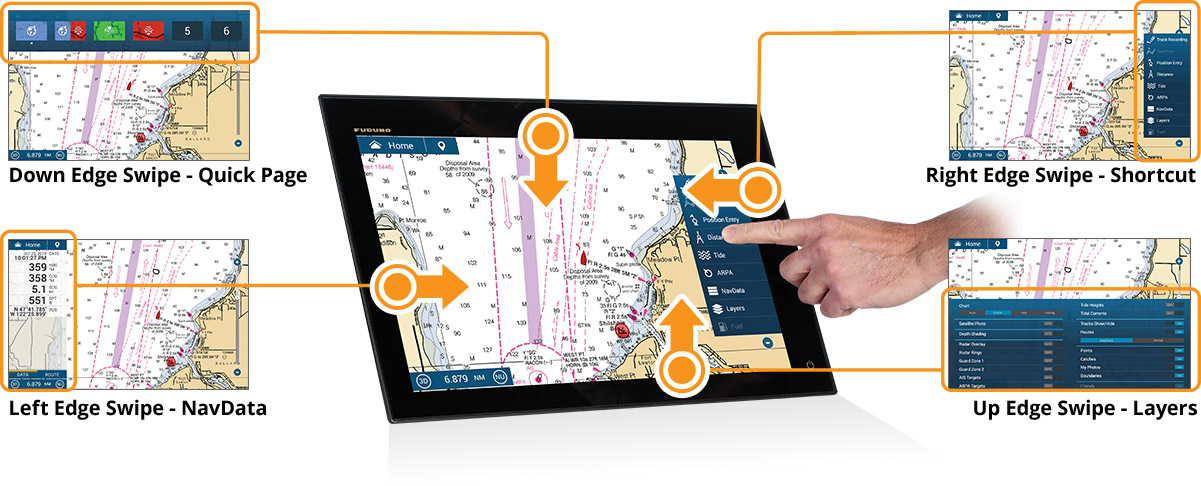
UP EDGE SWIPE - LAYERS
Swipe up to view App Layers. Toggle commonly used items & layer them on your screen. Options change depending on which page is active.
DOWN EDGE SWIPE - QUICK PAGE
Swipe down from the top to select your Quick Pages. Think of these as similar to your car stereo presets. Easily set your favorites with a long press.
LEFT EDGE SWIPE - NAVDATA
Swipe from the left to bring up your NavData box. Access general Nav Data from the Data tab or App-specific data when on individual pages.
RIGHT EDGE SWIPE - SHORTCUT
Swipe from the right of the screen to bring up the menu of often-used functions, such as Tracks, Position Entry, Tides, ARPA, Fuel, CZone, and more.
TimeZero™ technology is faster than ever before
NavNet TZtouch3 incorporates a fast quad-core processor to scroll, pan, and zoom in/out completely smoothly and seamlessly. Plus, you can navigate in a 3D environment, offering you a realistic perspective and an expanded view of the area around your boat. The 3D chart perspective is perfect for planning and navigating routes.
9" & 12" HYBRID CONTROL IPS DISPLAY
Captains who have smaller boats know that when you are crashing through the waves, it can be difficult to get an accurate tap on the screen. That's why we made our TZtouch3 MFD as a Hybrid Control. You get the best of both worlds with a full multi-touch display and a handy, built-in keyboard that features a RotoKey™, cursor pad and dedicated buttons.
- Short press: Home, Long press: Settings
- Short press: Event, Long press: MOB
- RotoKey™
- Short press: Shift Screen Control, Long press: Full Screen
- Cancel/Center
- Cursor Pad
- Short press: Function 1, Long press: Function 2
- Power/Quick Access Page